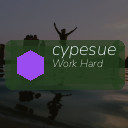Organizing files on your computer might seem like a chore, but it’s a crucial step toward maintaining a productive digital workspace. A well-structured file system not only helps you find documents quickly but also improves your overall workflow and reduces clutter. Whether you’re managing personal photos, work files, or school projects, these practical tips will guide you to organize your files effectively.
Why Organizing Your Files Matters
Before diving into organizational techniques, it’s important to understand why keeping your files tidy benefits you:
– Saves Time: Quickly locate important documents without endless searching.
– Reduces Stress: A clutter-free computer can help clear your mind.
– Improves Backup & Security: Easier to back up and guard essential files.
– Enhances Productivity: Streamlined access lets you focus on tasks, not file hunting.
Step 1: Create a Logical Folder Structure
Start by designing a folder hierarchy that suits your needs. Think about categories that make sense for your files.
Tips for Folder Organization:
– Use Broad Categories First: Examples include Work, Personal, Photos, or School.
– Break Down Into Subfolders: For example, inside Work, create folders like Reports, Presentations, and Meetings.
– Keep it Consistent: Stick to your chosen system to avoid confusion later.
– Limit Folder Depth: Avoid too many nested folders—it’s easier to scroll through a few well-named folders than dig deep.
Example folder structure:
“`
Documents
│
├── Work
│ ├── Reports
│ ├── Presentations
│ └── Meetings
│
├── Personal
│ ├── Finances
│ ├── Health
│ └── Travel
│
└── Photos
├── Family
├── Vacations
└── Events
“`
Step 2: Use Clear and Consistent File Naming
Naming files clearly makes them easier to find and understand at a glance.
– Be Descriptive: Include what the file is about, with keywords.
– Add Dates When Relevant: Use a consistent date format like YYYY-MM-DD.
– Avoid Special Characters: Stick to letters, numbers, dashes (-), and underscores (_).
– Use Lowercase or Consistently Capitalized Names: This improves readability and avoids confusion.
Example file names:
– `project-report_2024-01-15.docx`
– `family-vacation_paris_2023.jpg`
– `meeting-notes_04102024.txt`
Step 3: Regularly Delete or Archive Unnecessary Files
Files you no longer need can clutter your storage space.
– Delete Temporary Files: Remove downloads, duplicates, or outdated documents.
– Archive Old Files: Move rarely accessed but important files to an external drive or cloud storage.
– Set a Routine: Schedule a monthly or quarterly check to tidy up your files.
Step 4: Use Cloud Storage and Backup Solutions
Backing up your files ensures they’re safe from unexpected data loss and accessible from multiple devices.
– Choose Reliable Cloud Services: Examples include Google Drive, Dropbox, or OneDrive.
– Sync Important Folders: Keep critical files updated automatically.
– Maintain Local Backups: Use an external hard drive or USB for additional peace of mind.
– Enable Versioning: Some services save file versions so you can revert changes if needed.
Step 5: Utilize File Management Tools
Modern computers offer built-in tools and third-party software to help you organize better.
Useful tools include:
– Search Functions: Learn to use file search with keywords, dates, or file types.
– File Explorer/ Finder: Use features like tagging, grouping, or sorting files.
– Duplicate File Finders: Tools that locate and help remove duplicate files.
– Automated Organization: Apps that move, rename, or sort files based on rules.
Step 6: Organize Your Desktop and Downloads Folder
Your desktop and downloads folder often become the messiest places.
– Keep Desktop Minimal: Use it only for current projects or shortcuts.
– Regularly Clear Downloads: Move files to proper folders or delete them.
– Create Temporary Folders: For incoming files that you sort during your next cleanup.
Step 7: Add Metadata and Tags When Possible
If your operating system or applications support it, tagging and metadata can boost searchability.
– Add Tags or Keywords: Use tags to categorize files that belong to multiple groups.
– Use Descriptions or Comments: Some file types allow notes that help identify content.
Final Thoughts
Organizing files on your computer may take some time upfront, but the payoff is well worth it. A clean digital environment leads to improved productivity, less frustration, and better file security. By creating a logical folder structure, naming files clearly, regularly cleaning up, and utilizing cloud storage and tools, you’ll stay organized and efficient in no time.
Start small today—perhaps clean and organize a single folder—and build your system step-by-step. Before you know it, finding, using, and managing your files will become a breeze!